The app now has some basic support for the Apple Watch. If you have an
Apple Watch, we’d love to hear about how you use it and what features
you would like to see.
The current support mirrors a variety of data from the app running on you
iPhone to the watch screen. For example, if you have turned on
the location panel on the
iPhone screen will show your speed (if available), elevation, and the accuracy
of the location fix. If you run the Topo Maps 2 app on your watch, the same
values will be shown:
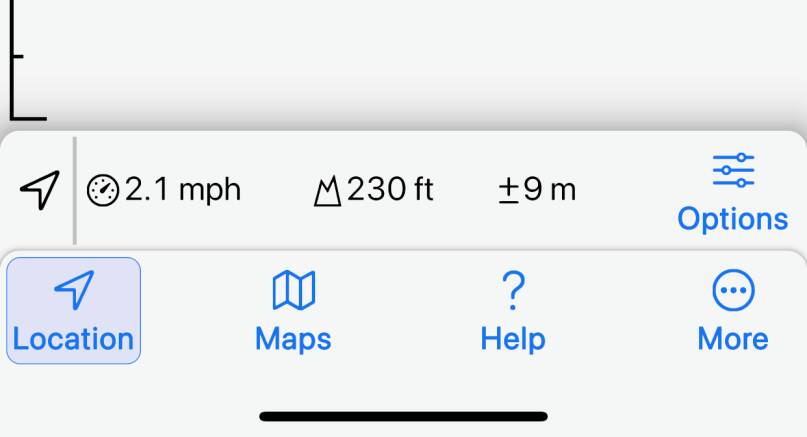
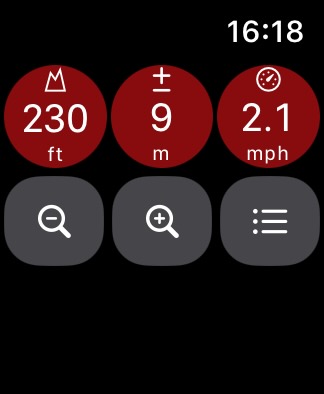
Values flash each time they are updated. If no update has been received from
the phone for 10 seconds, they turn gray.
There are three possible display styles for the data:
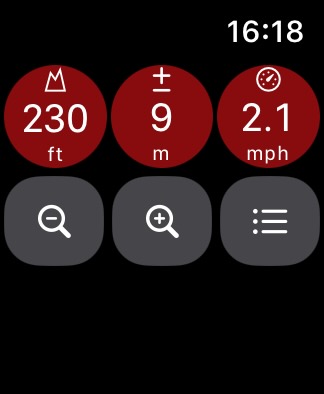
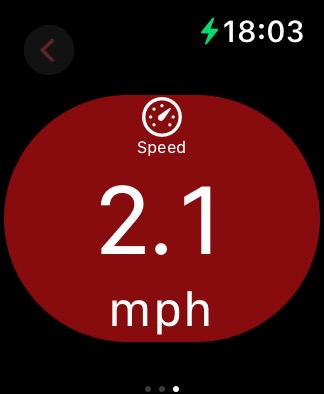

- The grid view shows each value in a circle or “capsule” shape. Tap the and buttons to change the number of columns of values shown.
- Tap on a value in the grid view to show it full-screen. Swipe left and right to view different values. Tap to return to the grid view.
- Tap to show the list view. At the bottom of the list, tap to return to the grid view
From the list view, at the bottom of the list tap to
enter edit mode:
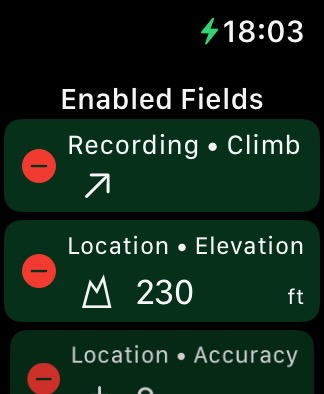
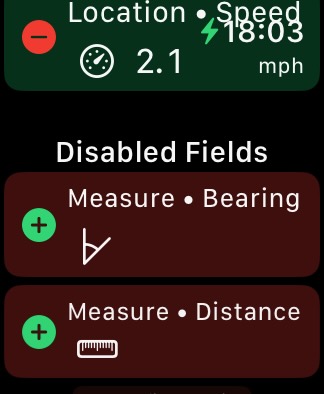
In edit mode, all data types that the watch currently knows about are shown
including those for which the phone hasn’t recently sent a value. You can drag
the rows to re-order them; this ordering also affects the grid and full-screen
modes. You can also tap and
to move rows between the Enabled and Disabled
sections; rows in the Disabled section are not shown in the grid or list modes
even if values are available. Tap (at the bottom of
the list) to return to the list view.
On the phone, a section of the Settings screen shows the current status of
the watch connectivity, and allows you to disable watch communication if
you wish to do so:
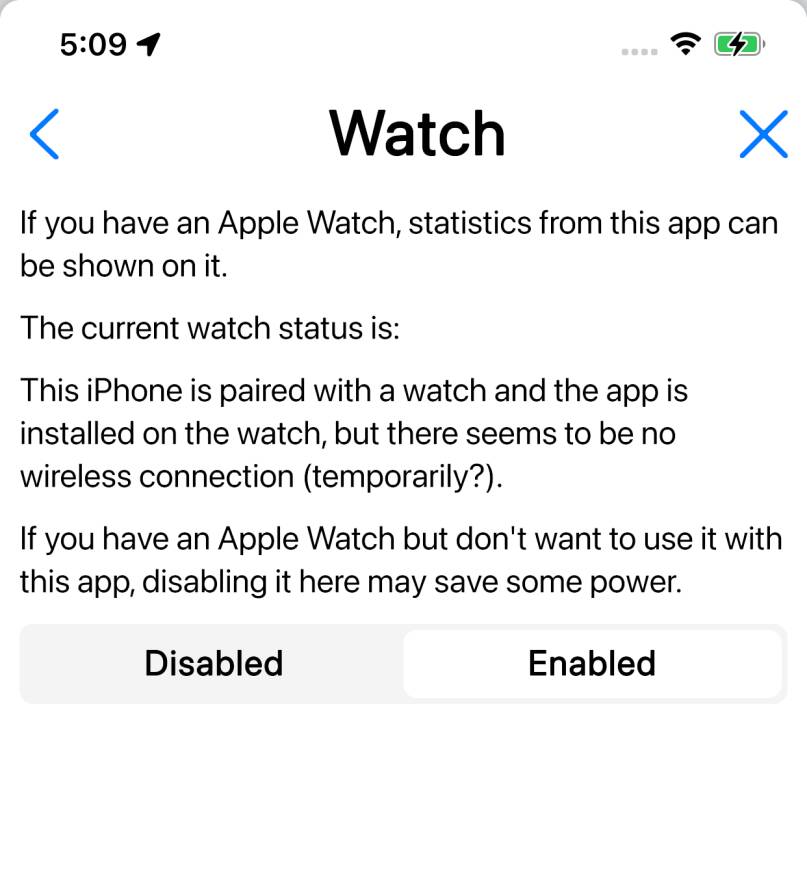
Feedback would be appreciated about this new functionality. In particular,
let us know if you have any comments about battery usage.






