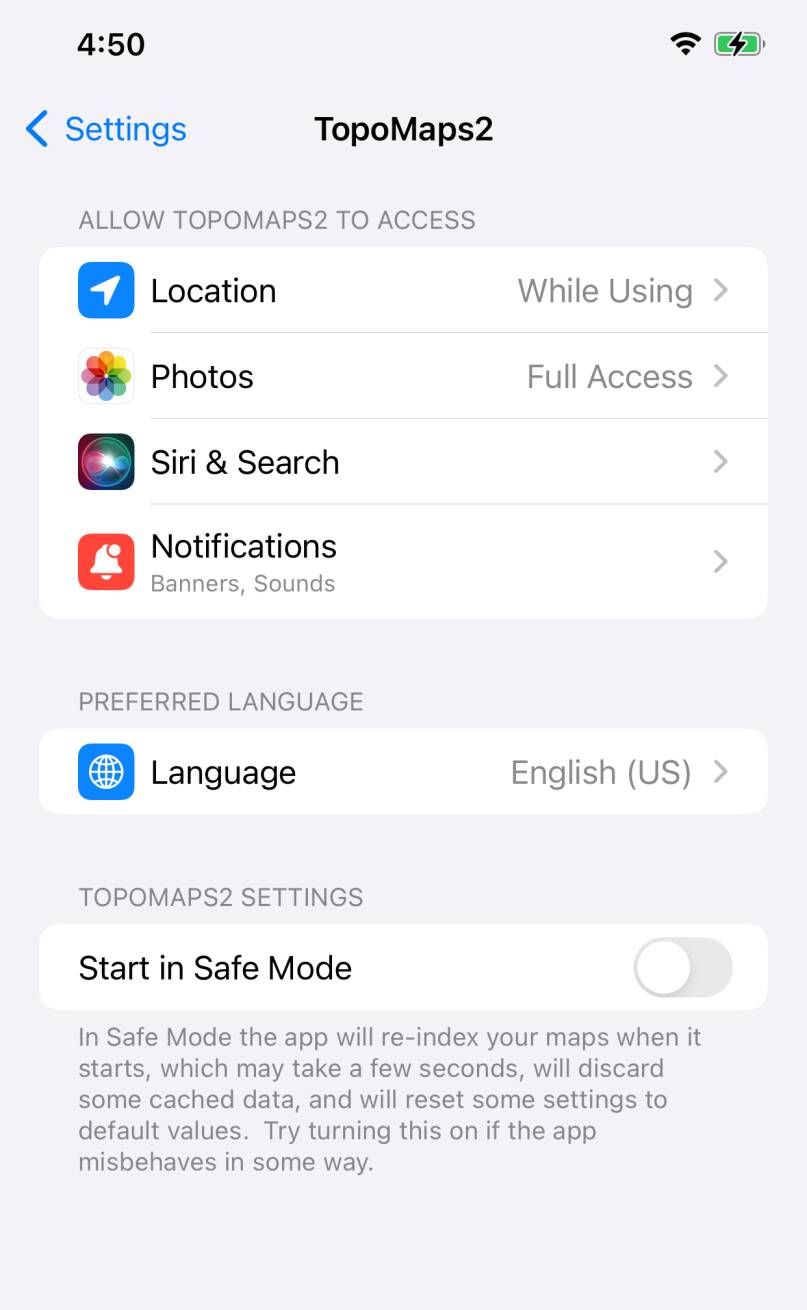
Safe Mode is a feature that may help Topo Maps 2 to recover if something
goes wrong. It may be invoked automatically, or manually.
When the app starts in Safe Mode the following happens:
- The view, i.e. the area of the map that was visible, is reset to a default.
- Your settings are reset to defaults. This includes any custom map modes, custom View In apps and websites, and any custom button layout.
- The app re-indexes your downloaded maps, which may take a while if you have a lot of them.
- The app forgets whether you have used it before, so you will see a “Welcome” message.
- Various other cached data is discarded or regenerated.
On the other hand:
- Your downloaded maps are not discarded.
- Your files of waypoints, routes and tracks are not discarded.
The app will enable Safe Mode automatically if it detects that it crashed during
startup the last time that it was used.
If the app misbehaves in some way, consider trying Safe Mode to see if it helps.
To invoke Safe Mode manually:
- Quit Topo Maps 2. To be sure that it has quit and is not suspended in the background, swipe up from the bottom of the screen, locate Topo Maps 2, and swipe it up off the screen.
- Open the main iOS Settings app (not the app’s internal Settings screen).
- Scroll down to locate Topo Maps 2 in the list of apps, and tap on it.
- In the page the opens, turn on “Start in Safe Mode”.
- Leave the Settings app, and start Topo Maps 2.
- You should see a message about safe mode in red text as the app starts.