Photos on the Map
Topo Maps 2 can show photos from your iOS photo library on the map.
Photos taken with your phone camera normally contain location information.
Photos imported from elsewhere probably don’t; these won’t be shown.
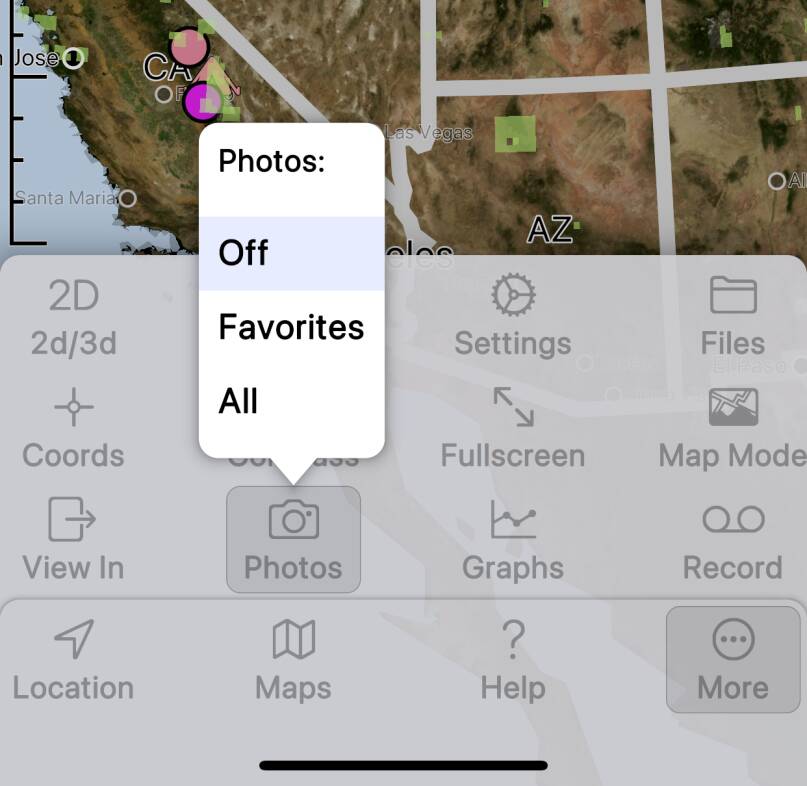
To show your photos on the map, tap .
You can choose to either show all of your photos, or just those that have have
been marked as favorites. The first time you do this, iOS will ask for permission.
If you change your mind later, you can change the permissions in the Settings app.
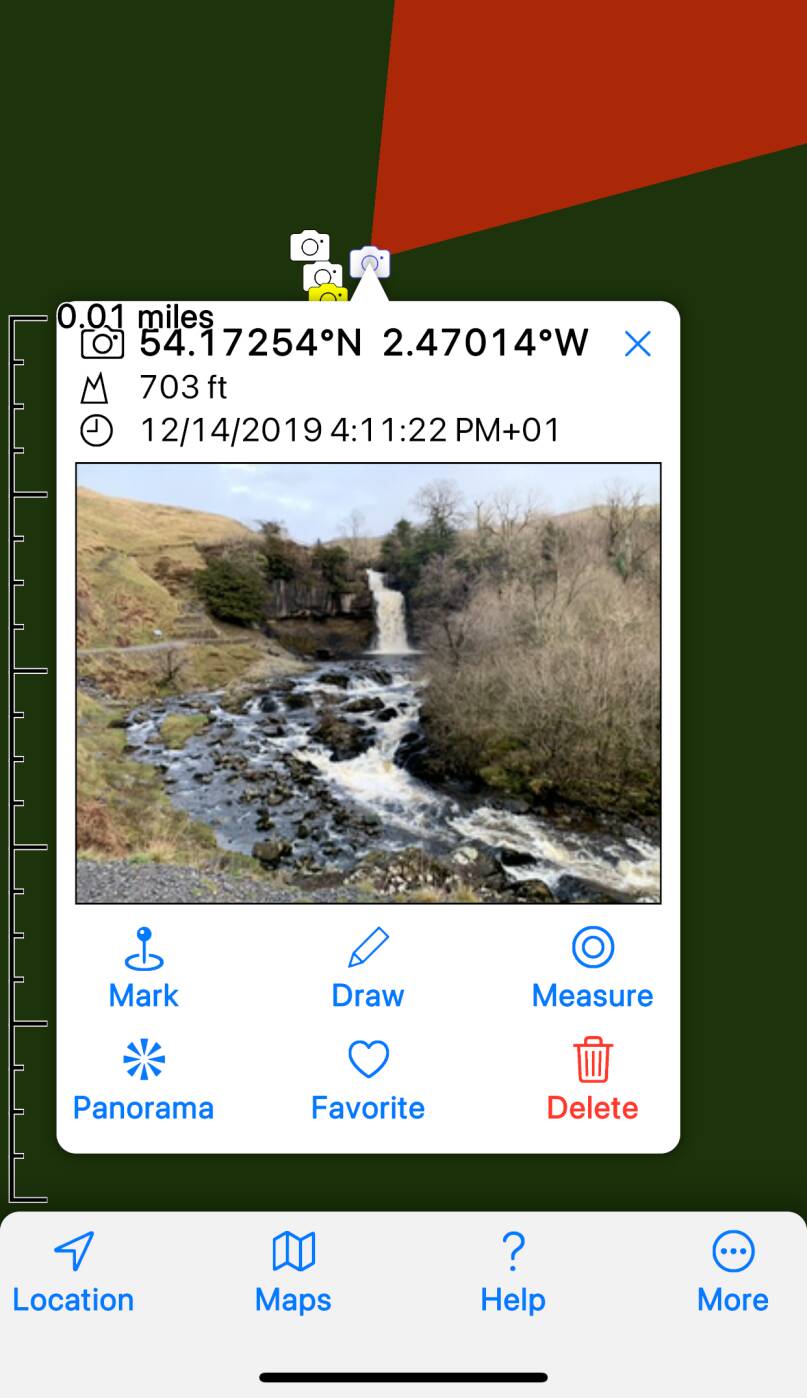
Photos are shown by ![]() symbols on the map; these are
yellow for favorites and white for others.
symbols on the map; these are
yellow for favorites and white for others.
 symbols on the map; these are
yellow for favorites and white for others.
symbols on the map; these are
yellow for favorites and white for others.Tap on the ![]() symbol to view the photo. Note the
buttons to toggle the favorite status of the photo, and to delete it. Tap on the
photo itself to open it full-screen.
symbol to view the photo. Note the
buttons to toggle the favorite status of the photo, and to delete it. Tap on the
photo itself to open it full-screen.
 symbol to view the photo. Note the
buttons to toggle the favorite status of the photo, and to delete it. Tap on the
photo itself to open it full-screen.
symbol to view the photo. Note the
buttons to toggle the favorite status of the photo, and to delete it. Tap on the
photo itself to open it full-screen.In the full-screen view you can pan and zoom the photo.
Photos taken with your phone normally also include information about the
direction the camera was facing and the field of view (zoom). If this information
is present, the app will show it with a red highlight on the map (not in 3D mode).
Photos in Waypoints, Tracks and Routes
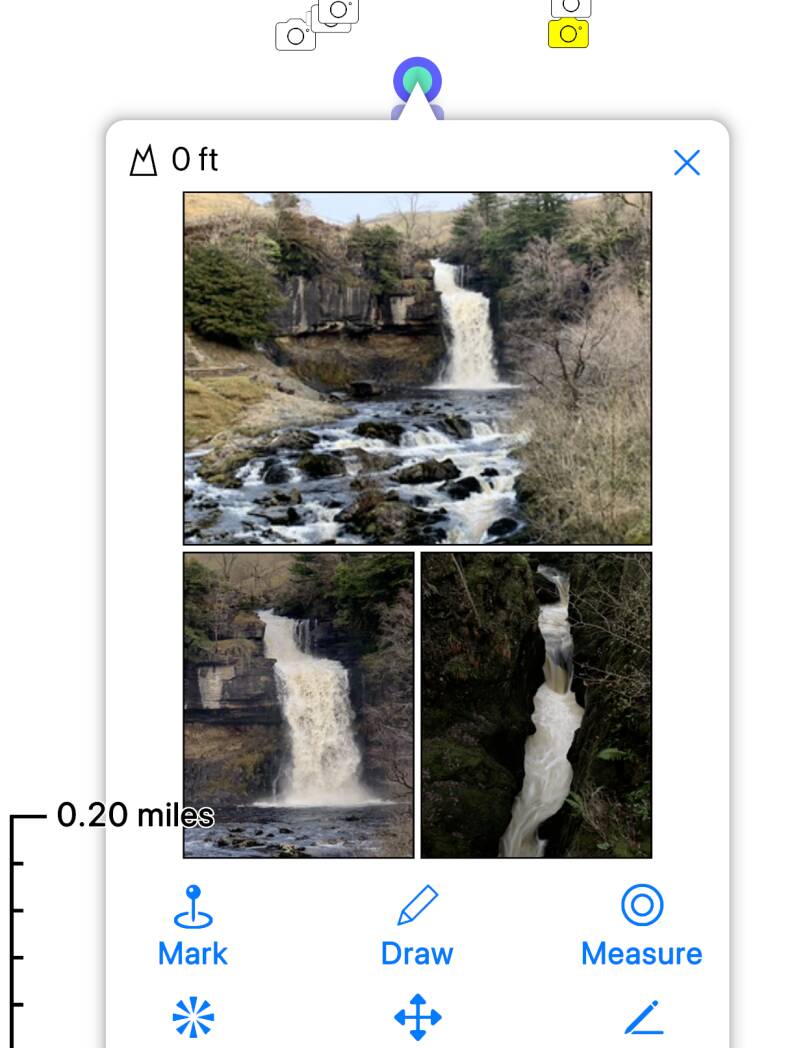
You can add photos to your waypoints, tracks, routes, and GPX files.
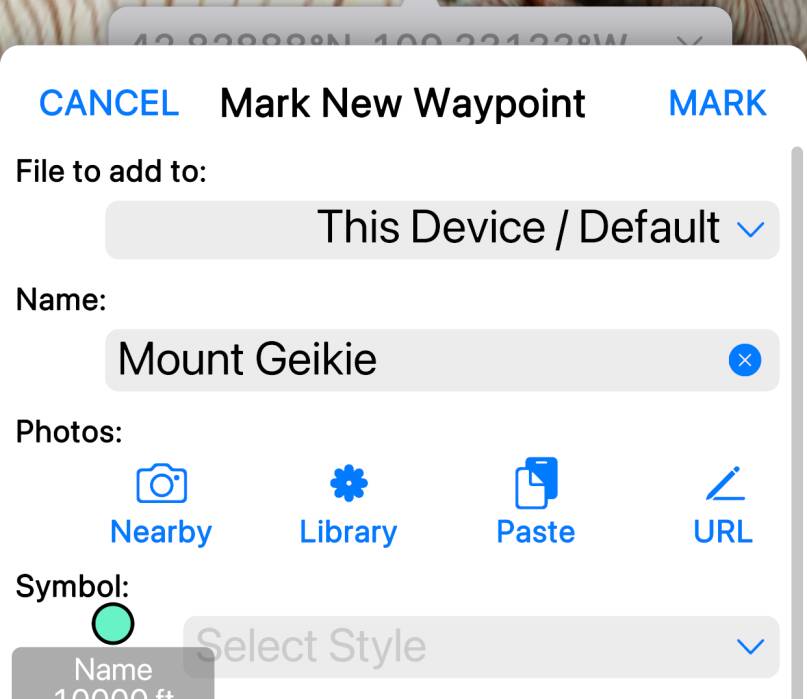
You can do this either when you create the item, or later when editing it.
Note the row of buttons in the empty Photos: field; there are a number of
ways to add photos:
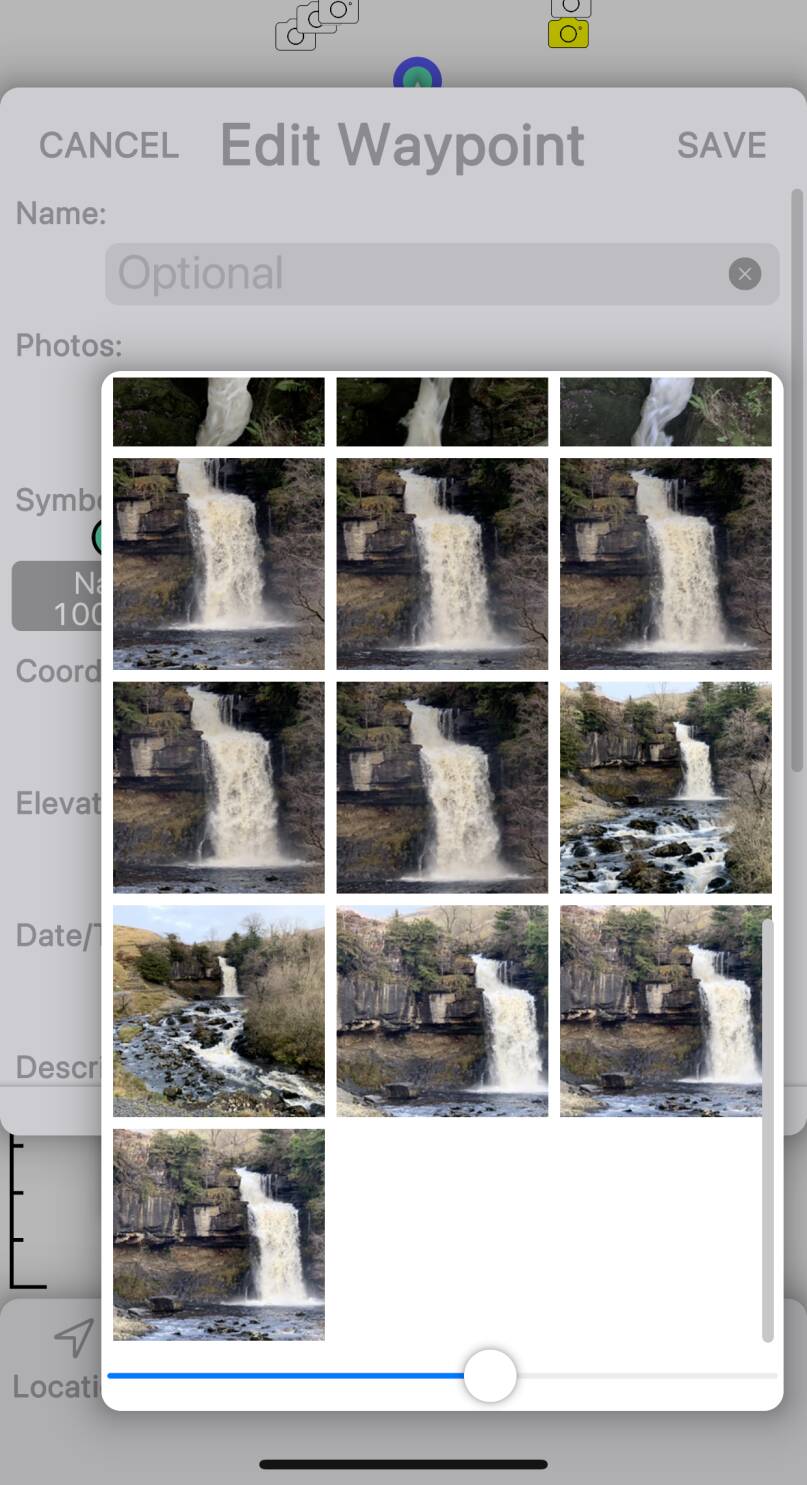
 is supposed to look like the Photos app’s
multi-colored icon.)
This allows you to select photos that are not nearby, or do not have location
information. Note that this button is not available if you have granted the app
only limited access to your photo library.
is supposed to look like the Photos app’s
multi-colored icon.)
This allows you to select photos that are not nearby, or do not have location
information. Note that this button is not available if you have granted the app
only limited access to your photo library.
You can add mutiple photos to each waypoint, track, route or file. Put the most
important photos first as they will be shown larger; drag the photos to re-order them.
Symbols to the right of each photo indicate its type:
-
indicates that the photo is a link to a photo in your photo library. If you delete or change the photo in the photos app, it will be deleted or changed here too. If you access the same file from another of your devices the photo should be accessible if it is stored in iCloud, but it won’t be accessible to other people.
-
indicates that the photo is a link to an image on the internet. Viewing it will require internet access. If the online version of the image is deleted or changed, it will change here too. The image should be accessible to anyone that you share the GPX file with.
-
indicates that the photo is attached to the GPX file, i.e. it has been downloaded and embedded within the file. This will make the photo accessible to anyone that you share the GPX file with, without the need for internet access. It will potentially make the GPX file much larger.
There are also the following buttons to the right of the photos:
-
: remove the photo.
-
: download the photo; this is shown for photos that are links
to the photo library or internet, and attaches a copy of the photo into the GPX file.
-
: resize the photo; this is shown for photos that are attached
to the GPX file, and allows you to resize them. Making the photo smaller will significantly reduce the amount of data embedded into the GPX file.
-
: edit the photo’s URL; this is shown for photos that are
internet links, and allows you to edit the link URL.
Photos are not a standard GPX file feature; we use an extension to add them,
and they will not be shown in other apps.
Technical info is here.
If you are aware of other apps that support photos in GPX files, please let
us know and we will investigate whether compatibility is possible.



 indicates that the
photo is a link to an image on the internet. Viewing it will require internet
access. If the online version of the image is deleted or changed, it will
change here too. The image should be accessible to anyone that you share
the GPX file with.
indicates that the
photo is a link to an image on the internet. Viewing it will require internet
access. If the online version of the image is deleted or changed, it will
change here too. The image should be accessible to anyone that you share
the GPX file with. indicates that the photo is attached to the
GPX file, i.e. it has been downloaded and embedded within the file. This will
make the photo accessible to anyone that you share the GPX file with, without
the need for internet access. It will potentially make the GPX file much larger.
indicates that the photo is attached to the
GPX file, i.e. it has been downloaded and embedded within the file. This will
make the photo accessible to anyone that you share the GPX file with, without
the need for internet access. It will potentially make the GPX file much larger. : remove the photo.
: remove the photo. : download the photo; this is shown for photos
that are links
: download the photo; this is shown for photos
that are links  : resize the photo; this is shown for photos that
are attached
: resize the photo; this is shown for photos that
are attached  internet links,
and allows you to edit the link URL.
internet links,
and allows you to edit the link URL.